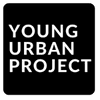How do websites go from plain and boring to dynamic, interactive, and feature-packed? It’s not magic—it’s the power of plugins. If you’ve been working with WordPress or considering starting, you’ve probably heard about plugins. But what is a plugin in WordPress, and why is everyone raving about them? Let’s understand and uncover their true potential.
Table of Contents
What is a plugin in WordPress?
A WordPress plugin is essentially software that extends the functionality of your website. Think of your WordPress website as a smartphone. Just as apps add extra capabilities to your phone (like turning it into a navigation device or a fitness tracker), WordPress plugins enhance your website with added features.
For example:
- If you want to add an e-commerce store, install a plugin like WooCommerce.
- If you need faster loading times, a caching plugin like W3 Total Cache can do the job.
- If you want to optimize your site for search engines, an SEO plugin for WordPress, like Yoast SEO, is your best friend.
Plugins make WordPress a powerhouse, allowing even non-technical users to create professional, functional websites.
1. Enable Website Customization Without Coding
Not everyone is a coding wizard, and that’s where plugins shine. They empower non-technical users to add features to their websites with just a few clicks. From creating contact forms to adding social sharing buttons, plugins make it possible to customize your site without hiring a developer or diving into complex code.
For instance:
- A blog owner can use the Elementor plugin to design custom pages.
This accessibility democratizes website creation, making it easier for anyone to build a professional site.
2. Save Time and Resources
Building custom functionalities from scratch can be time-consuming and expensive. Plugins provide pre-built solutions that are easy to implement, saving hours of development time and significant costs.
Example: Instead of coding an entire e-commerce system, you can use WooCommerce to instantly set up an online store.
3. Boost Website Performance
Plugins aren’t just about adding features—they can also enhance your website’s performance. For instance:
- Caching plugins like WP Rocket improve loading speeds.
- Image optimization plugins like Smush reduce image sizes without losing quality, speeding up your site.
These improvements lead to better user experiences, higher search engine rankings, and increased conversions.
4. Improve Security
WordPress is a popular platform, which unfortunately makes it a target for hackers. Security plugins help protect your site from vulnerabilities.
Top security plugins like Wordfence or Sucuri offer features such as:
- Firewalls to block malicious traffic.
- Malware scanning to detect and remove threats.
- Login attempt limits to prevent brute force attacks.
These tools are crucial for safeguarding sensitive data and maintaining user trust.
5. Simplify SEO and Online Visibility
Search engine optimization (SEO) is critical for driving traffic to your site. SEO plugins for WordPress make this process manageable, even for beginners.
For example:
- Yoast SEO provides content analysis and keyword suggestions.
- Rank Math offers advanced schema markup to enhance search engine visibility.
These plugins help ensure your site follows SEO best practices, leading to better rankings and more organic traffic.
6. Enhance Scalability
As your website grows, your needs evolve. Plugins allow you to scale your site without starting from scratch. Whether you’re adding a membership area, integrating an email marketing tool, or expanding into multilingual content, plugins provide the flexibility to meet new requirements.
For example:
- A small blog can grow into a global business using plugins like WPML (for multilingual content) or Mailchimp (for email campaigns).
7. Streamline Website Management
Managing a website involves multiple tasks, from monitoring analytics to backing up data. Plugins can automate these processes, reducing manual effort and errors.
Some examples include:
- UpdraftPlus: Automates backups to cloud storage.
- Google Site Kit: Integrates analytics, AdSense, and Search Console in one dashboard.
These tools ensure you can focus on growth instead of routine maintenance.
8. Community and Support
The WordPress plugin ecosystem is vast, with thousands of free and premium options available. Most popular plugins are backed by active communities, detailed documentation, and customer support, ensuring you’re never left in the dark if you face issues.
9. Expand WordPress’s Versatility
Without plugins, WordPress would primarily be a blogging platform. Thanks to plugins, it’s now used for:
- E-commerce stores (WooCommerce).
- Portfolios (Envira Gallery).
- Online learning platforms (LearnDash).
- Forums (bbPress).
- Social networks (BuddyPress).
This versatility makes WordPress the go-to solution for any website type.
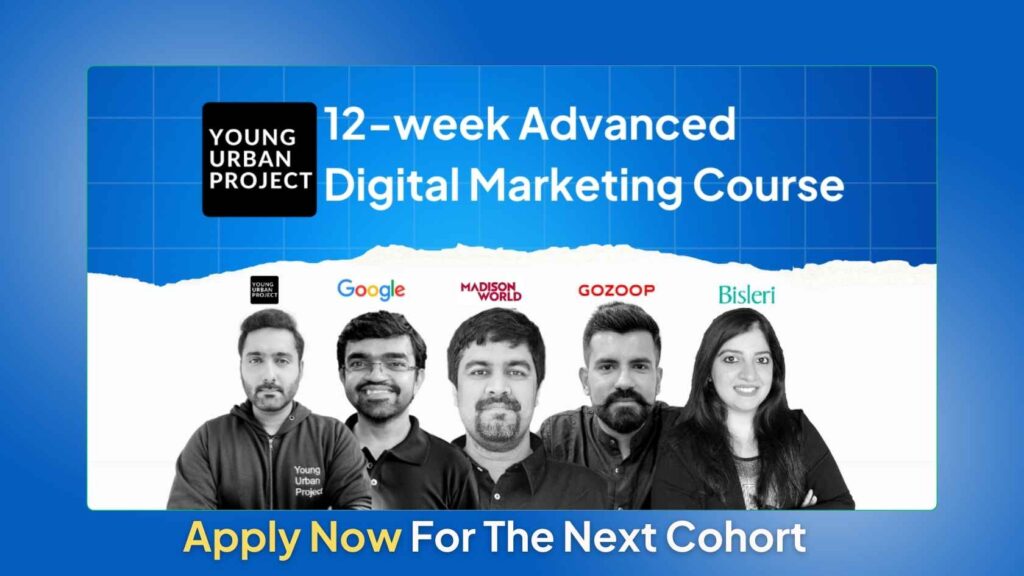
How Do WordPress Plugins Work?
WordPress plugins are influential tools that extend the usefulness of your WordPress website. At their core, they work by integrating with WordPress to add new features, improve performance, or modify the behavior of the site without requiring you to alter the core code of WordPress itself. In this section, we’ll explore in detail how WordPress plugins work, how they interact with the WordPress core, and what makes them such an essential part of building and managing a WordPress site.
1. WordPress Plugin Architecture
To understand how plugins work, it’s helpful to understand their basic architecture. WordPress operates on a system of hooks, actions, and filters that allow plugins to interact with the WordPress core without modifying the core code. These mechanisms are the key to how plugins function.
- Hooks: Hooks are specific points in the WordPress execution flow where a plugin can insert its functionality. There are 2 main types of hooks: Actions and Filters.
- Actions allow a plugin to perform a task at a specific point, such as adding a new feature to the WordPress dashboard or displaying content on a page.
- Filters allow a plugin to modify data as it’s being processed by WordPress, such as changing the content of a post or altering how the site’s title appears in the HTML.
For example, when a user publishes a post, WordPress runs several actions, such as creating a post revision, updating the post count, and sending notifications. A plugin could hook into this process to automatically share the post on social media or optimize its content for SEO.
2. The Role of the Plugin File
Each plugin consists of at least one PHP file (though many plugins include several files for added functionality). This main PHP file is where the plugin code resides, and it’s also where the plugin registers its hooks, actions, and filters with WordPress.
- The plugin file includes information such as the plugin’s name, description, version, and author in a comment block at the beginning of the file. This information tells WordPress about the plugin.
- WordPress uses this file to “activate” the plugin, which allows the plugin to start working on your website.
3. How Plugins Add Features
Plugins work by adding specific functionality to your WordPress site, which can range from simple tools like adding a contact form to more complex features like building an e-commerce store. Here’s how they typically add features:
- Widgets: There are plugins that custom widgets to the WordPress dashboard or the sidebar of your site. For example, a social media plugin might add a widget that allows you to display a feed of your latest tweets or Instagram posts.
- Shortcodes: Plugins often provide shortcodes, which are small snippets of code you can place anywhere in your posts or pages to display dynamic content. For example, a gallery plugin might provide a shortcode that inserts a photo gallery into your content.
- Custom Post Types: Some plugins introduce custom post types, such as testimonials, portfolios, or product listings. These custom post types allow you to manage and display content in unique ways.
- Settings Pages: Many plugins add their own settings pages to the WordPress dashboard. This is where you can configure the plugin’s settings to suit your needs. For example, the WPForms plugin provides an interface to build and manage contact forms. When you install and activate a plugin, it may add one or more of these elements to your site, depending on what it’s designed to do.
4. Database Interaction
Most WordPress plugins interact with the website’s database in some way. WordPress itself relies heavily on a database to store posts, pages, users, settings, and other site data. When you install a plugin, it may also create its tables or add data to existing WordPress tables.
For example:
- A backup plugin like UpdraftPlus may create backup copies of your site’s database and files, storing them in an external location.
- An e-commerce plugin like WooCommerce creates custom database tables to manage products, customer orders, and inventory.
Plugins can interact with the WordPress database by using the WordPress database class (wpdb) to perform tasks such as reading, writing, and updating information. This allows plugins to store important data such as plugin settings or user preferences, which can then be retrieved or modified as needed.
5. Front-End Integration
Many plugins add new functionality to the front end of your website, such as displaying forms, optimizing content for search engines, or creating custom layouts. The front-end integration involves adding elements to your posts or pages that users can interact with.
- Forms: Plugins like Contact Form 7 or WPForms allow users to add contact forms to their pages. When a user submits the form, the plugin processes the data and can send it to the site owner via email.
- SEO Optimizations: SEO plugins integrate into the back end of your site and adjust how content is displayed in search engine results. They may add meta tags, alter title tags, or generate sitemaps—all visible to search engines but not to the site’s visitors.
- Custom Post Types or Fields: Some plugins, such as Advanced Custom Fields (ACF), allow you to add custom fields to posts, pages, or even entire post types. These fields can be used to store and display additional information, like custom metadata, images, or ratings.
These front-end integrations improve the user experience and offer advanced features that make your site more interactive, dynamic, and useful.
6. Plugin Dependencies and Conflicts
While plugins work seamlessly in most cases, they can sometimes conflict with one another, especially if two plugins are trying to modify the same area of functionality or interact with the same resources (such as the database or a shared resource like a theme). Some plugins also rely on other plugins or specific themes to function properly.
For instance, if you install two SEO plugins like , they might conflict with each other because they both try to manage meta tags and other SEO settings, leading to issues such as duplicate meta descriptions or conflicting sitemap entries.
To avoid these issues:
Test new plugins in a staging environment before deploying them to your live site.
Always ensure that the plugins you install are compatible with your WordPress version and other installed plugins.
How to Use WordPress Plugins?
Using WordPress plugins is a simple process. Here’s a step-by-step guide:
- Access the WordPress Admin Panel: From your WordPress dashboard, navigate to Plugins > Add New.
- Search for the Plugin: Use the search bar to find the plugin you want to install. You can search by name, feature, or category.
- Install the Plugin: Once you have located the desired plugin, click Install Now.
- Activate the Plugin: After installation, click Activate to enable the plugin on your site.
- Configure the Plugin Settings: Many plugins require configuration. Go to the plugin’s settings page and adjust the settings to your needs.
Pro Tip: Always test plugins on a staging site before deploying them to your live site, especially for high-traffic websites.
Types of WordPress Plugins
WordPress plugins are the lifeblood of any WordPress website. They extend the core functionality of WordPress by adding specific features or enhancing existing ones, enabling users to build a website that meets their specific needs without requiring deep coding knowledge. With over 50,000 plugins available in the official WordPress repository and many more third-party options, there’s virtually no limit to what you can achieve with WordPress plugins.
Plugins can be categorized into various types based on their functionality, and each type serves a distinct purpose. In this section, we’ll delve into the most common types of WordPress plugins, providing examples of popular plugins for each category and explaining their importance in building and optimizing your WordPress site.
1. SEO Plugins
Purpose: Improve your website’s visibility on search engines.
SEO is critical for attracting organic traffic. SEO plugins for WordPress simplify the process by providing tools and suggestions to optimize your site.
Popular SEO Plugins:
- Yoast SEO: Helps with keyword optimization, readability checks, and creating XML sitemaps.
- Rank Math: Offers advanced features like schema markup and detailed keyword analysis.
- All-in-One SEO Pack: A versatile plugin for both beginners and experts.
Benefits:
- Enhances on-page SEO by guiding you on keyword placement and meta descriptions.
- Provides insights into content performance and areas for improvement.
- Ensures your site adheres to search engine guidelines.
2. Security Plugins
Purpose: Protect your website from malware, hacks, and other threats.
Given WordPress’s popularity, it’s a prime target for cyberattacks. Security plugins act as a shield, safeguarding sensitive data and user trust.
Popular Security Plugins:
- Wordfence: Offers a firewall, malware scanner, and login protection.
- Sucuri Security: Provides malware detection and performance optimization tools.
- iThemes Security: Focuses on securing login attempts and fixing vulnerabilities.
Benefits:
- Monitors your site for suspicious activity.
- Prevents unauthorized access.
- Provides alerts and solutions for potential threats.
3. Performance Optimization Plugins
Purpose: Boost your website’s loading speed and overall performance.
A fast website enhances user experience and improves SEO rankings. Performance plugins optimize various aspects of your site to ensure it runs smoothly.
Popular Performance Plugins:
- WP Rocket: A caching plugin that accelerates page load times.
- Smush: Compresses and optimizes images without sacrificing quality.
- Autoptimize: Minimizes CSS, JavaScript, and HTML files for faster loading.
Benefits:
- Reduces bounce rates by improving load times.
- Optimizes images, scripts, and other heavy elements.
- Enhances mobile and desktop performance.
4. E-commerce Plugins
Purpose: Transform your website into a fully functional online store.
E-commerce plugins add features like product listings, shopping carts, and payment gateways to your WordPress site.
Popular E-commerce Plugins:
- WooCommerce: The most widely used plugin for creating online stores.
- Easy Digital Downloads: Perfect for selling digital products like eBooks or software.
- Shopify WordPress Plugin: Integrates Shopify’s capabilities into your WordPress site.
Benefits:
- Provides tools to manage inventory, orders, and payments.
- Offers customizable storefronts.
- Supports integrations with third-party tools like payment processors and shipping providers.
5. Design and Page Builder Plugins
Purpose: Allow users to design and customize web pages visually.
Not all users are skilled designers, but these plugins enable anyone to create stunning layouts with drag-and-drop interfaces.
Popular Design Plugins:
- Elementor: A robust page builder with a library of templates and widgets.
- WPBakery Page Builder: Ideal for creating complex layouts.
- Beaver Builder: A beginner-friendly plugin for building custom pages.
Benefits:
- Provides flexibility in designing unique layouts.
- Requires no coding skills.
- Includes pre-designed templates for quick setup.
6. Social Media Plugins
Purpose: Enhance your site’s integration with social media platforms.
Social media plugins help you connect with your audience, share content, and increase engagement.
Popular Social Media Plugins:
- Social Snap: Adds social sharing buttons and analytics.
- Monarch: A social sharing plugin from Elegant Themes.
- Smash Balloon Social Feed: Displays social media feeds directly on your website.
Benefits:
- Encourages visitors to share your content.
- Displays real-time updates from your social accounts.
- Increases social proof by showing follower counts or interactions.
7. Backup and Restore Plugins
Purpose: Safeguard your website data by creating regular backups.
Accidents happen, and losing your website data can be disastrous. Backup plugins ensure you can recover your site in case of issues.
Popular Backup Plugins:
- UpdraftPlus: Automatically backs up your site to cloud storage.
- BackupBuddy: Allows for complete site backups and migration.
- Jetpack Backup: Offers real-time backups and one-click restores.
Benefits:
- Protects against data loss due to hacks, updates, or server issues.
- Simplifies website migration.
- Reduces downtime during recovery.
8. Marketing and Analytics Plugins
Purpose: Track website performance and manage marketing campaigns.
These plugins provide insights into visitor behavior, helping you optimize your strategies.
Popular Marketing Plugins:
- Google Site Kit: Integrates Google Analytics, AdSense, and Search Console.
- HubSpot: Includes lead generation forms, popups, and CRM integration.
- OptinMonster: Focuses on email capture and lead generation.
Benefits:
- Offers detailed performance metrics.
- Automates lead capture and email marketing.
- Helps refine content and advertising strategies.
9. Utility Plugins
Purpose: Provide practical tools for managing or enhancing your site.
These plugins cover various functions, from creating forms to adding tables or multilingual support.
Popular Utility Plugins:
- Contact Form 7: A simple tool for creating forms.
- WPML (WordPress Multilingual Plugin): Enables multilingual functionality.
- TablePress: Allows users to create and manage tables easily.
Benefits:
- Simplifies everyday website management.
- Adds specific functionalities that improve usability.
- Fills gaps in WordPress’s native capabilities.
10. Learning Management System (LMS) Plugins
Purpose: Create and manage online courses on your WordPress site.
LMS plugins allow educators and businesses to build platforms for e-learning.
Popular LMS Plugins:
- LearnDash: A feature-rich plugin for creating professional online courses.
- LifterLMS: Offers course creation, student management, and analytics tools.
- Tutor LMS: An intuitive tool for setting up learning platforms.
Benefits:
Integrates with payment gateways for monetization.
Enables selling courses directly from your site.
Supports quizzes, certificates, and progress tracking.
Best SEO Plugins for WordPress (Free & Paid Tools)
When it comes to SEO, WordPress plugins are essential tools to boost your site’s visibility. Here are some of the best plugins available today:
Free SEO Plugins
1. Yoast SEO
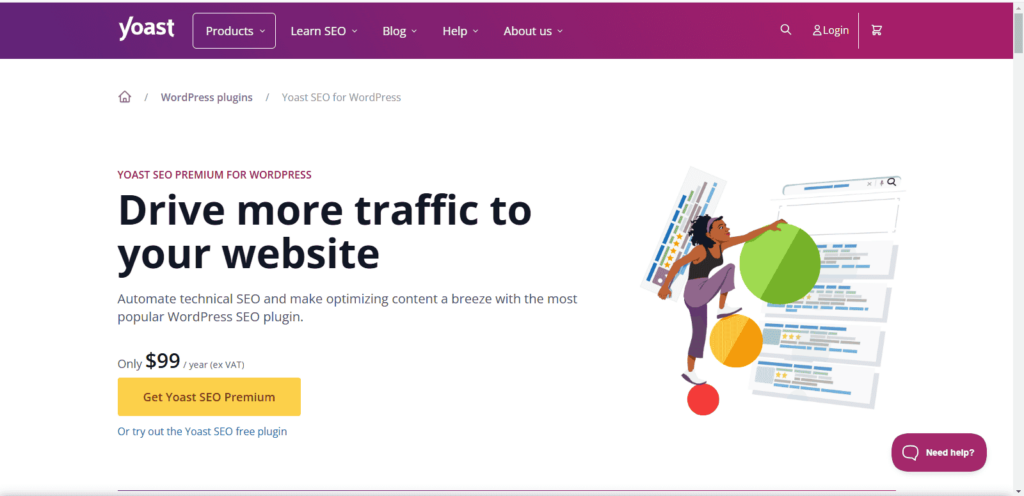
Price: Free (Premium version available at $99/year)
Yoast SEO is the most popular SEO plugin for WordPress. It offers comprehensive features like on-page optimization, readability analysis, and the ability to manage sitemaps. The premium version includes advanced tools like content insights and redirect management.
2. RankMath
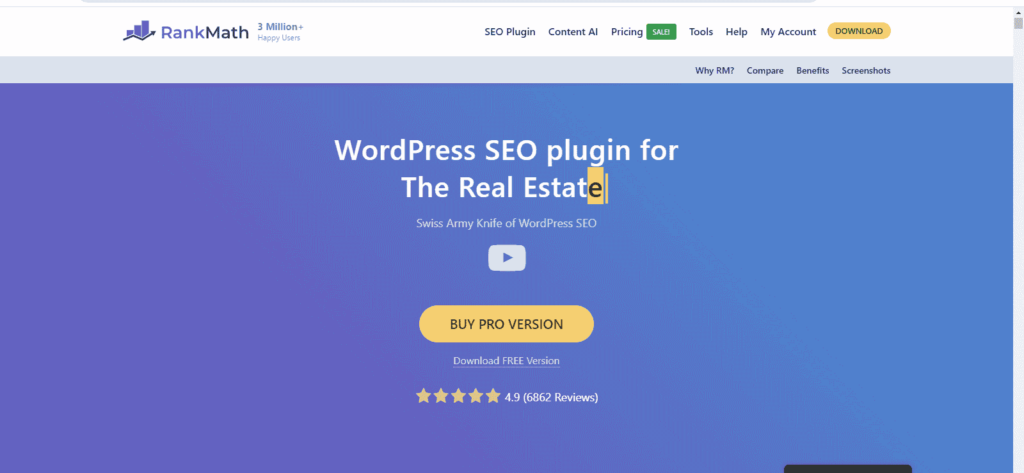
Price: Free (Pro version available at $4.92/month)
RankMath is a powerful and user-friendly SEO plugin that includes features like Google Schema Markup, keyword tracking, and deep integration with Google Search Console.
3. All-in-One SEO Pack
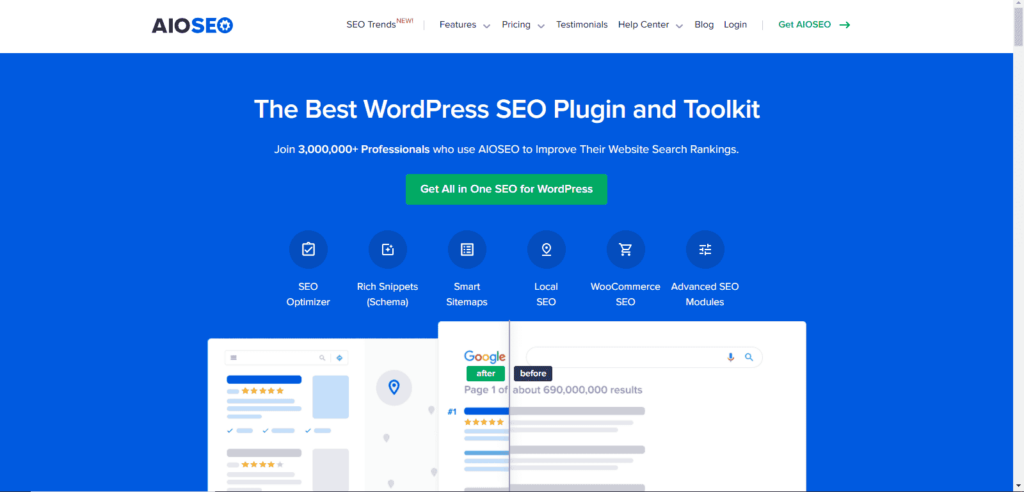
Price: Free (Pro version available at $49.50/year)
A comprehensive SEO plugin that offers features such as sitemaps, social media integration, and support for custom post types. It’s ideal for users who need an all-in-one SEO solution.
Paid SEO Plugins
1. SEMrush SEO Writing Assistant
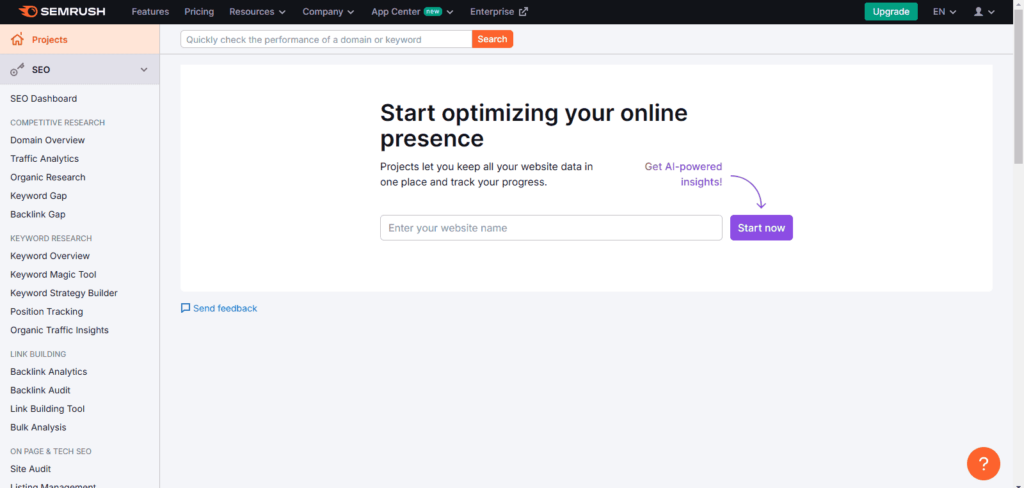
Price: Starts at $139.95/month
This premium SEO plugin allows you to create content that ranks higher. It analyzes your content based on target keywords and provides actionable suggestions for optimization.
2. Screaming Frog SEO Spider
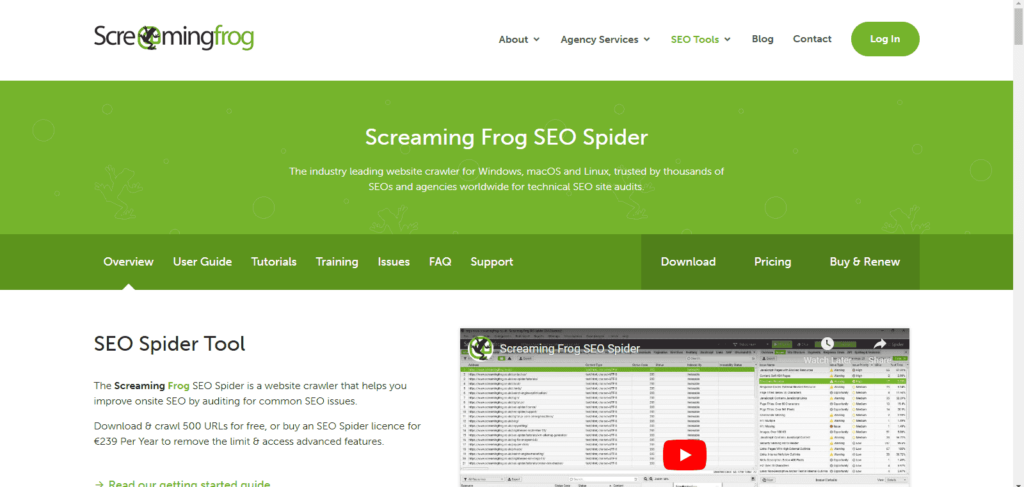
Price: Free (Paid version at $199/year)
A desktop-based SEO plugin that crawls your website, checks for SEO issues, and generates reports. The free version is suitable for smaller websites, while the paid version provides additional features.
Best WordPress Plugins for Other Needs
1. Best WordPress Plugins for Security
Security is one of the primary concerns for website owners. A breach or hack can not only damage your reputation but also result in data loss and legal issues, especially if sensitive user information is exposed. Fortunately, WordPress offers robust security plugins that provide tools for protecting your site from malware, brute-force attacks, and unauthorized access.
Wordfence Security
Key Features:
- Web Application Firewall (WAF)
- Malware scanner
- Login security (two-factor authentication)
- Real-time traffic monitoring
- Block malicious IPs
- Country blocking (paid version)
Wordfence is one of the most popular security plugins available for WordPress. It offers both free and premium versions. The free version provides essential protection, while the premium version offers additional features like real-time threat intelligence, country blocking, and advanced malware scanning.
Sucuri Security
Key Features:
- Security activity auditing
- File integrity monitoring
- Malware removal and scanning
- Website firewall protection
- Security hardening
Sucuri is a comprehensive website security platform that includes an effective WordPress plugin. While the free version offers malware scanning and activity auditing, the paid version adds a website firewall, which can block malicious traffic and stop attacks before they reach your site.
2. Best WordPress Plugins for Performance Optimization
The speed of your website is a critical factor in both user experience and SEO. Slow websites lead to high bounce rates, lower engagement, and decreased rankings in Google search results. WordPress offers several plugins that can help improve your website’s performance by optimizing page load speed, reducing server load, and minimizing data transfer.
WP Rocket
Key Features:
- Page caching
- GZIP compression
- Lazy loading for images and videos
- Minification of HTML, CSS, and JavaScript files
- Integration with Content Delivery Networks (CDNs)
WP Rocket is a premium caching plugin that simplifies the process of optimizing WordPress websites. It’s a user-friendly plugin with features like page caching, image lazy loading, and file minification. WP Rocket helps you improve load times, which is essential for both SEO and a better user experience.
W3 Total Cache
Key Features:
- Browser caching
- Database caching
- Object caching
- Minification of HTML, CSS, and JavaScript
- Integration with CDNs like Cloudflare
W3 Total Cache is a powerful performance optimization plugin that improves your site’s speed by caching various elements, such as pages, database queries, and objects. It also allows you to integrate a CDN to deliver content more quickly to users around the globe. While it has a steeper learning curve, it’s incredibly effective for speed optimization.
3. Best WordPress Plugins for E-Commerce
If you’re running an online store, the right e-commerce plugin is essential for setting up a smooth and effective shopping experience for your customers. WordPress provides several plugins for building and managing online stores, each with unique features and capabilities.
WooCommerce
Key Features:
- Fully customizable product pages
- Support for both physical and digital products
- Multiple payment gateways (PayPal, Stripe, etc.)
- Inventory management and shipping options
- Extensions for subscriptions, memberships, and more
WooCommerce is a famous e-commerce plugin for WordPress and powers over 30% of all online stores. It allows you to easily transform your WordPress site into a fully-functional online store. With built-in features for managing products, orders, payments, and shipping, WooCommerce is a comprehensive solution for e-commerce.
Easy Digital Downloads (EDD)
Key Features:
- Simplified checkout process for digital products
- Payment gateways (PayPal, Stripe)
- Built-in discount codes and promotional options
- Downloadable file management
- Customer purchase history and receipts
Easy Digital Downloads is a lightweight e-commerce solution designed specifically for selling digital products such as e-books, software, and media. It simplifies the checkout process, integrates with multiple payment gateways, and supports product variations, making it ideal for selling digital goods.
4. Best WordPress Plugins for Contact Forms
If you need to interact with your visitors, whether through inquiries, support requests, or lead generation, contact form plugins are essential. They enable users to contact you quickly and easily.
WPForms
Key Features:
- Drag-and-drop form builder
- Pre-built form templates (contact, survey, payment)
- Integration with email marketing tools
- Multi-page forms and conditional logic
- Spam protection with CAPTCHA
WPForms is one of the most popular and user-friendly contact form plugins for WordPress. It allows you to create simple or complex forms with a drag-and-drop interface, and it integrates with services like Mailchimp, PayPal, and Stripe. It’s ideal for creating contact forms, surveys, lead generation forms, and more.
5. Best WordPress Plugins for Social Media Integration
Social media is a powerful tool for driving traffic and engaging with your audience. Integrating social sharing buttons and feeds into your WordPress site can increase social interaction and help boost brand visibility.
Social Snap
Key Features:
- Customizable social share buttons
- Social media auto-posting
- Social login options
- Social media follow buttons
Social Snap is a feature-rich social media plugin that allows you to add social share buttons, follow buttons, and even auto-post content to your social profiles. It offers customization options for button placement, style, and behavior, making it a great tool for enhancing social engagement on your WordPress site.
How to Remove or Deactivate Plugins in WordPress
Deactivate a Plugin
- Go to Plugins > Installed Plugins.
- Click Deactivate under the plugin you want to disable.
Delete a Plugin
- After deactivating, click Delete to remove the plugin files from your site.
Wrapping up
WordPress plugins are an essential tool for anyone looking to improve their website’s functionality, security, and performance. By using the right WordPress plugins, you can significantly enhance your site’s ranking potential and visibility on search engines. Whether you’re a beginner or an experienced developer, there’s a plugin out there for your needs. Be sure to choose plugins wisely, keeping both your goals and your site’s performance in mind.
FAQs: What is a Plugin in WordPress?
1. Can I install multiple SEO plugins on my WordPress site?
While it’s technically possible to install multiple SEO plugins, it’s not recommended. SEO plugins often have overlapping features, and running more than one can lead to conflicts. For example, two plugins might try to generate meta tags or sitemaps differently, which can confuse search engines and harm your SEO efforts.
Instead, choose a single SEO plugin that meets your needs. Popular options like Yoast SEO, Rank Math, or All in One SEO are comprehensive and offer most of the features you’ll require. If you’re unsure which one to pick, compare their features and see which aligns best with your goals.
2. Are premium SEO plugins worth the investment?
Absolutely, premium SEO plugins can be a worthwhile investment, especially if you’re serious about improving your website’s search performance. While free plugins offer great basic functionality, premium versions often unlock advanced tools like:
Keyword tracking to monitor rankings over time.
Redirect management to fix broken links and avoid 404 errors.
Content optimization tools to enhance readability and keyword usage.
Technical SEO features like schema markup and detailed insights.
If you’re running a business or want to take your SEO to the next level, these additional features can save time and deliver better results. However, if you’re just starting out or running a small blog, a free plugin might be sufficient. The decision depends on your budget and goals.
3. How do I update plugins in WordPress?
Updating plugins in WordPress is straightforward. Here’s how you can do it:
-Log in to your WordPress dashboard.
-Navigate to Dashboard > Updates.
-You’ll see a list of plugins with available updates.
-Select the plugins you want to update, or click Select All if you want to update everything.
-Click the Update Plugins button.
That’s it! Your plugins will update automatically. Just make sure to back up your site before updating, as this ensures you can restore it if something goes wrong during the process. Keeping plugins updated is crucial for security and performance, so check for updates regularly.
4. Can plugins slow down my WordPress site?
Yes, plugins can slow down your WordPress site, especially if you have too many installed or if they’re poorly coded. Each plugin adds extra code to your site, which can increase load times. That said, it’s not just about the quantity of plugins but their quality and necessity.
Here’s how you can minimize plugin-related slowdowns:
–Audit your plugins regularly: Deactivate and delete plugins you no longer use.
–Avoid redundant plugins: Don’t install multiple plugins that perform the same function.
–Opt for lightweight plugins: Choose plugins with clean, optimized code.
–Use caching plugins: Tools like WP Rocket or W3 Total -Cache can help speed up your site.
Remember, a well-optimized site not only improves user experience but also boosts your SEO. Keep your plugins lean and efficient for the best results!