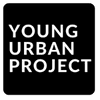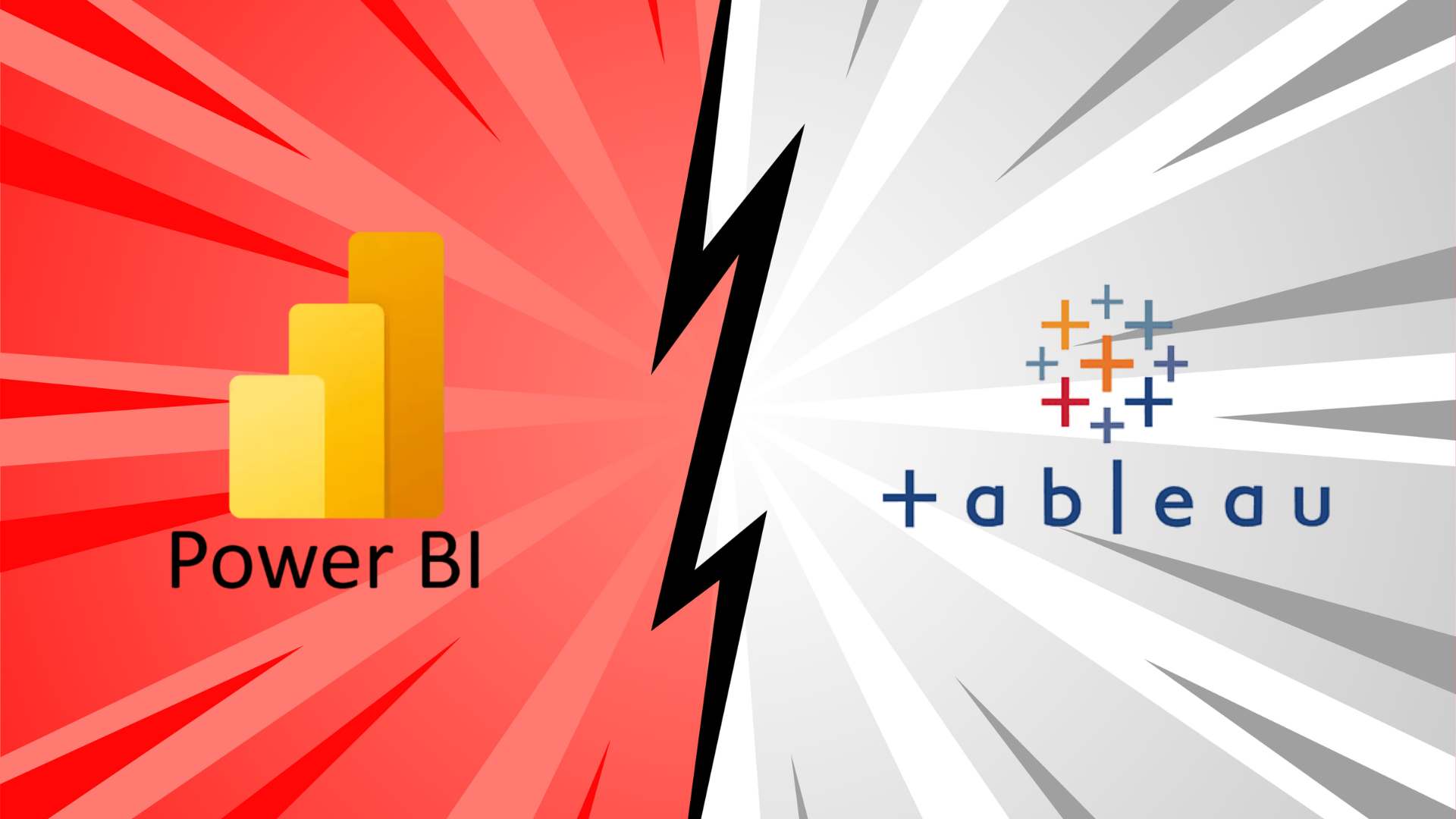Ever tried making sense of your company’s data and felt completely overwhelmed by all the numbers and charts? You’re not alone. Today, businesses collect more data than ever before — but without the right tools, that data remains unused and confusing.
Table of Contents
That’s where Business Intelligence (BI) tools like Power BI and Tableau come in. These platforms help you turn raw data into clear, visual insights you can actually use. Whether you want to monitor sales, track performance, or understand customer behavior, the right BI tool can transform your decision-making process.
In this blog, we’ll break down the difference between Tableau and Power BI and take a deep dive into a Power BI vs Tableau comparison— comparing their key features, pricing, pros and cons, and which one is better suited for your business needs.
What is Power BI?
Power BI is Microsoft’s data analysis tool that helps businesses organize, analyze, and visualize their data. Think of it as Excel on steroids – it takes complex data and turns it into easy-to-understand charts, graphs, and reports.
Companies use Power BI to track sales performance, monitor inventory, analyze customer behavior, and make better business decisions. Whether you’re a small business owner or part of a large company, Power BI helps you make sense of your data.
Power BI comes in different versions:
- Power BI Desktop: The free app you install on your computer
- Power BI Service: The online version where you share reports
- Power BI Pro & Premium: Paid versions with more features for businesses
Key Features of Power BI
1. Data Visualization Capabilities
Power BI makes it easy to turn raw data into beautiful visuals. You can use charts, graphs, and maps to present your insights clearly. It helps teams understand data quickly and make better business decisions through strong data visualization features.
2. Integration with Excel and Microsoft Ecosystem
Since Power BI is built by Microsoft, it works really well with Excel, Teams, Azure, and other Microsoft tools. You can pull data directly from Excel sheets or SharePoint and build reports without switching between apps. This makes it a natural fit for users already using Microsoft products.
3. Power Query and Data Modeling
Power Query lets you clean, shape, and load data easily before creating dashboards. You don’t need coding skills to get your data ready. Power BI also supports strong data modeling features that help you build relationships between tables and analyze data more effectively.
Also Read: 12 Types of Filters in Power BI
4. Real-Time Data Access
Power BI allows you to connect to live data sources like web services, APIs, or cloud databases. Your dashboards can update automatically in real time, so you always see the latest numbers. This is great for monitoring sales, website traffic, or any live business data.
5. Easy Sharing and Collaboration
Power BI makes it simple to share dashboards with your team. You can publish reports to the cloud, embed them in Teams or websites, and control who can view them. It’s a good tool for companies that need to collaborate on data and make group decisions.
Also Read: What are Bookmarks in Power Bi- Types and Examples
What is Tableau?
Tableau is a powerful tool used for turning large amounts of data into visual reports. It helps businesses make sense of numbers and patterns using charts, graphs, and maps. It’s popular among data analysts, business teams, and decision-makers for its visual and interactive dashboard capabilities.
Businesses use Tableau in many ways. It’s commonly used for sales reporting, marketing analytics, financial dashboards, customer insights, and operational tracking. Whether you’re analyzing a small Excel sheet or a large cloud database, Tableau helps turn complex data into easy-to-understand visuals.
Tableau isn’t just one tool—it’s a complete suite designed for data analysis and sharing:
- Tableau Desktop – Used to create dashboards and reports through a user-friendly drag-and-drop interface.
- Tableau Server – Lets organizations securely share Tableau reports on their own internal server.
- Tableau Online – A cloud-based version of Tableau Server, great for remote access and easy setup.
- Tableau Prep – Helps clean, merge, and organize data before it’s visualized, with an intuitive interface built for non-technical users.
Key Features of Tableau
1. Advanced Data Visualization Capabilities
Tableau makes really good-looking charts and graphs. You get many chart types that other tools don’t have. You can change colors, sizes, and layouts exactly how you want. The visuals look professional and help people understand complex data quickly without getting confused.
2. Drag-and-Drop Interface for Exploring Data
You don’t need to know coding to use Tableau. Just drag your data fields and drop them on the screen to create charts. Want to change how it looks? Just drag things to different spots. This makes it easy for regular business people to explore data without calling the IT department.
3. Tableau Prep for Data Preparation
Tableau Prep helps clean up messy data before you make charts. You can join tables, remove duplicate entries, fix spelling mistakes, and create new calculated fields. The visual interface shows you exactly what’s happening to your data at each step of cleaning.
4. Seamless Connection to Various Data Sources
Tableau connects to almost any kind of data you have. Excel files, SQL databases, Google Sheets, Salesforce, or even big data systems – it works with all of them. You can mix data from different places in one dashboard without complicated technical setup or IT help.
5. Dashboard Interactivity and Storytelling
Tableau dashboards let users click around and explore. People can filter by dates, products, or regions. They can click on charts to see more details or highlight related information across multiple charts. This helps everyone understand the data story, not just look at numbers.
Power BI vs Tableau: 12 Key Differences
| Point | Power BI | Tableau |
| Data Visualization & Dashboarding | Easy to use, good visuals, basic customizations | More advanced visuals, better interactivity, highly customizable |
| Product Ecosystem & Tools | Power BI Desktop, Service, Pro, Premium | Tableau Desktop, Server, Online, Prep |
| Pricing & Licensing | Free version available, Pro is cheaper, Premium for big teams | No free version, higher pricing, different user types (Creator, Explorer, Viewer) |
| Integration & Compatibility | Works best with Microsoft tools like Excel, Teams, Azure | Works with many tools like Google, Salesforce, AWS, and more |
| Data Sources & Connectivity | Connects to many sources, supports real-time data | Connects to even more sources, strong with large data sets |
| Data Preparation Tools | Uses Power Query (easy to clean and shape data) | Uses Tableau Prep (more visual, slightly advanced) |
| Performance with Big Data | Good for mid to large data, may slow with very big sets | Handles large and complex data smoothly |
| User Interface & Learning Curve | Simple for beginners, easy for Excel users | Steeper learning curve, more features to explore |
| Deployment Options | Cloud-first, also supports on-premises | Flexible – works on cloud or on-premises equally well |
| Security & Governance | Strong security, easy role-based access, built-in with Microsoft 365 | Very secure, good user controls, suitable for enterprise-level users |
| Community & Learning | Big user base, lots of Microsoft learning resources | Strong global community, great tutorials, forums, and certifications |
| Updates & Innovations | Fast updates, strong AI features from Microsoft | Regular updates, adding AI slowly, more focus on visuals |
Also read: Power BI vs Excel: Key Differences & Dashboard Comparison Guide
Pros of Power BI
1. Affordable for small businesses
Power BI is budget-friendly. The basic version is free, and the Pro plan costs only $14/month per user. It gives small teams powerful tools without high costs. Even with limited money, you can start using dashboards, reports, and live data tracking to make smart decisions easily.
2. Works well with Microsoft tools
If your company uses Excel, Teams, or other Microsoft apps, Power BI fits in smoothly. You can pull Excel data right into Power BI, use your Microsoft login, and share reports easily in Teams. Everything connects without extra setup, making it simple for Office 365 users.
3. Live dashboards and auto-refresh
Power BI can show real-time data, which updates on its own. You can see live sales, stock levels, or customer activity as it happens. There’s no need to wait for end-of-day reports. This helps businesses act fast, fix issues early, and make better decisions on the go.
Also Read: Conditional Formatting in Power BI
Cons of Power BI
1. Fewer options to customize visuals
Power BI visuals are good but limited. You can’t always change every part of a chart the way you want. Some special chart types are missing. If you like full control over design and want more creative visuals, it might not be flexible enough.
2. Slows down with big data sets
Power BI can get slow when working with very large files. Datasets over 1 GB need the Premium plan, which costs more. If your report has millions of rows or complex data, it might freeze or take longer to load and respond.
Also Read: Power BI Heatmap: A Step-by-Step Guide
Pros of Tableau
1. Top-quality visuals and interactivity
Tableau creates visually polished charts designed for clear business communication. You can click, filter, and explore data in many ways. Hover over graphs to see details or drill down for deeper insights. This makes it easier to understand data, even if it’s complicated.
2. Great with big and complex data
Tableau handles huge amounts of data easily. You can work with millions of rows, and it stays fast. It has a strong data engine that keeps things running smoothly. You don’t need to cut your data or simplify it to make reports.
3. Very flexible and customizable
You can change almost everything in Tableau — colors, text, layout, chart type, and more. It gives users full control to design the report exactly how they want. This helps make dashboards that match your company’s branding or special needs.
Cons of Tableau
1. More expensive
Tableau costs more than Power BI. The Creator License costs $75 per user per month. Even viewer license costs around $15 per user per month. For small teams or startups, this can be a big expense compared to cheaper tools like Power BI.
2. Takes time to learn
Tableau has many powerful features, but it can feel hard at first. New users may get confused with all the buttons and settings. You need time and maybe training to understand how it works. Beginners might take longer to build useful dashboards.
Which One to Choose: Power BI or Tableau?
When to Choose Power BI
- Your team already uses Microsoft tools like Excel or Teams.
- You have a limited budget and need an affordable BI tool.
- Your team is new to BI and wants a tool that’s easy to learn.
- You want real-time dashboards without complex setup.
- You’re working with medium-sized datasets.
Also Read: Components of Power BI
When Tableau is a Better Fit
- You need advanced visuals and high-quality interactive dashboards.
- Your data is huge or complex, and performance matters.
- You want full control over chart customization and dashboard layout.
- Your team has some experience with BI tools or is okay with training.
- Budget is not a big concern, and you want premium features.
Enroll Now: Learn at your own pace with the Power BI Mastery Course
Conclusion
Power BI and Tableau both help businesses understand their data, but they’re good for different things. Power BI costs less and works great if you already use Microsoft products. Tableau makes prettier charts and handles bigger data files but costs more and takes longer to learn.
Many companies actually use both – Power BI for regular reports and Tableau for special projects. The best choice depends on what your company needs, what skills your team has, and how much money you can spend. Whichever you pick, these tools will help your business make smarter decisions based on your data.
FAQs: Power BI and Tableau
1. What is the key difference between Power BI and Tableau?
Power BI is cheaper and works better with Microsoft stuff. Tableau makes better-looking charts and works better with huge data files. Power BI is easier to learn, while Tableau gives you more control over how things look.
2. Which is easier to learn – Power BI or Tableau?
Power BI is definitely easier to learn, especially if you know Excel. The menus and buttons feel familiar. Tableau takes longer to figure out, but once you learn it, you can do fancier things with your data.
3. Can you use Power BI and Tableau together?
Yes, many companies use both. They might make everyday reports in Power BI because it’s cheaper, then use Tableau for special projects where they need really nice charts or complex data analysis.
4. Does Tableau require coding knowledge?
You don’t need to know coding to use basic Tableau features. The drag-and-drop tools work without code. But knowing some SQL or R helps with advanced stuff like special calculations or connecting to weird data sources.
5. Is Excel knowledge required before learning Tableau or Power BI?
Excel knowledge helps with Power BI since they work similarly. For Tableau, Excel basics like understanding rows, columns and formulas help, but aren’t absolutely necessary. Both tools have good training videos for beginners.
6. Which is better for handling big data – Tableau or Power BI?
Tableau handles huge data files better than regular Power BI. It stays fast even with millions of rows. Power BI slows down with big files unless you pay for the expensive Premium version that can handle larger datasets.