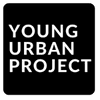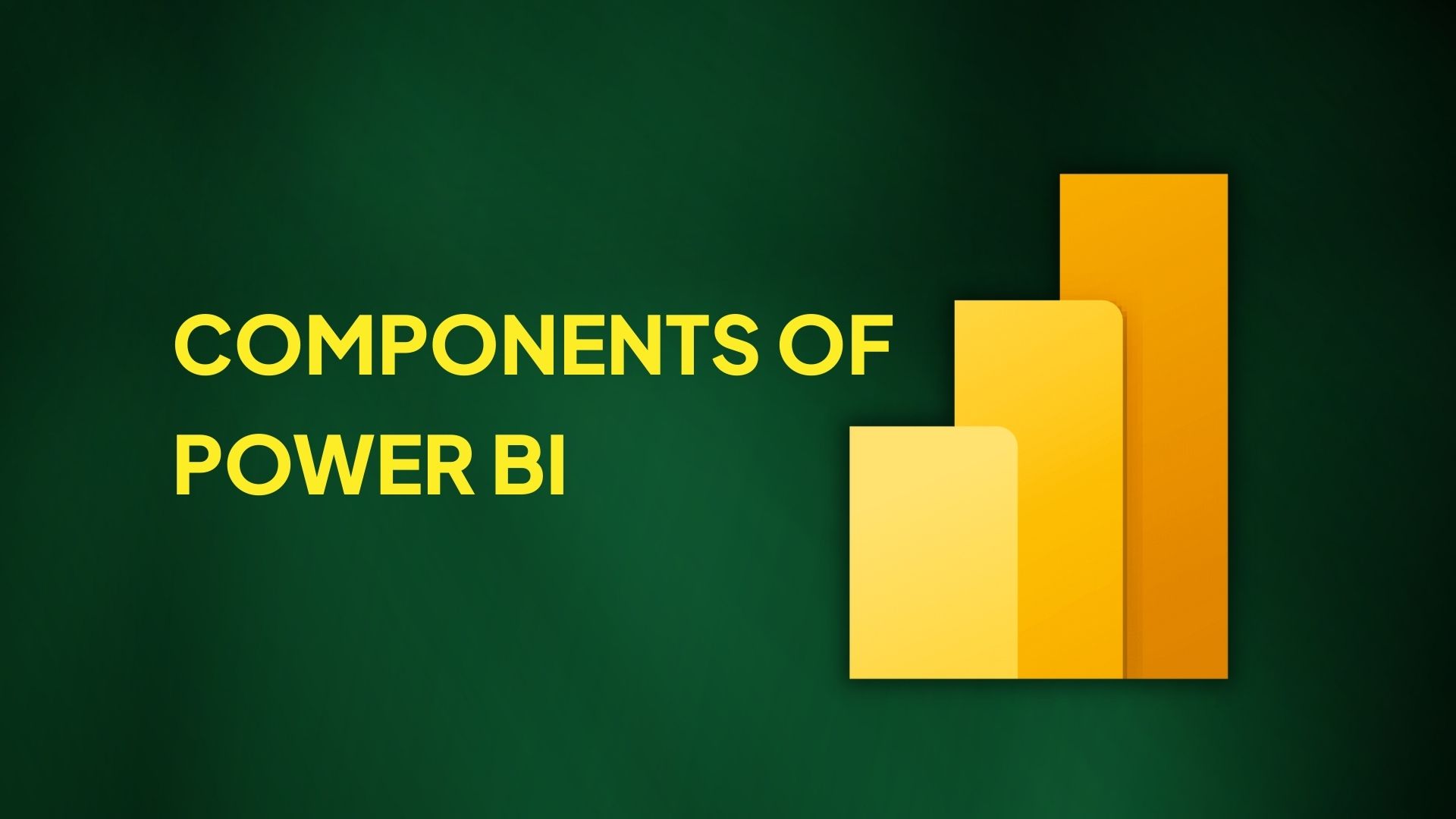Ever stared at a spreadsheet wondering how to make sense of all those numbers? You’re not alone. Raw data can be like a locked treasure chest – valuable but useless until you have the right keys. Microsoft Power BI provides those keys, transforming your data into clear, actionable insights. Understanding the core Components of Power BI is crucial for anyone looking to harness the full potential of their business data. From data cleaning to stunning visualizations, each component plays a vital role in turning confusing numbers into strategic decisions. In this guide, we’ll break down these powerful tools and show you how they work together to revolutionize your data analysis process.
Table of Contents
Overview of Power BI
Power BI is Microsoft’s tool for turning business data into useful information. It helps companies make sense of their numbers and facts. With Power BI, you can connect to different data sources, clean up messy information, and create charts and reports that are easy to understand. These reports can be shared with coworkers and viewed on computers or phones. Power BI uses colors and visuals to show what’s happening with your business data, making it easier to spot problems or opportunities. You don’t need to be a computer expert to use it – it’s designed for everyday business people who need answers from their data.
Importance of Power BI in business intelligence and analytics
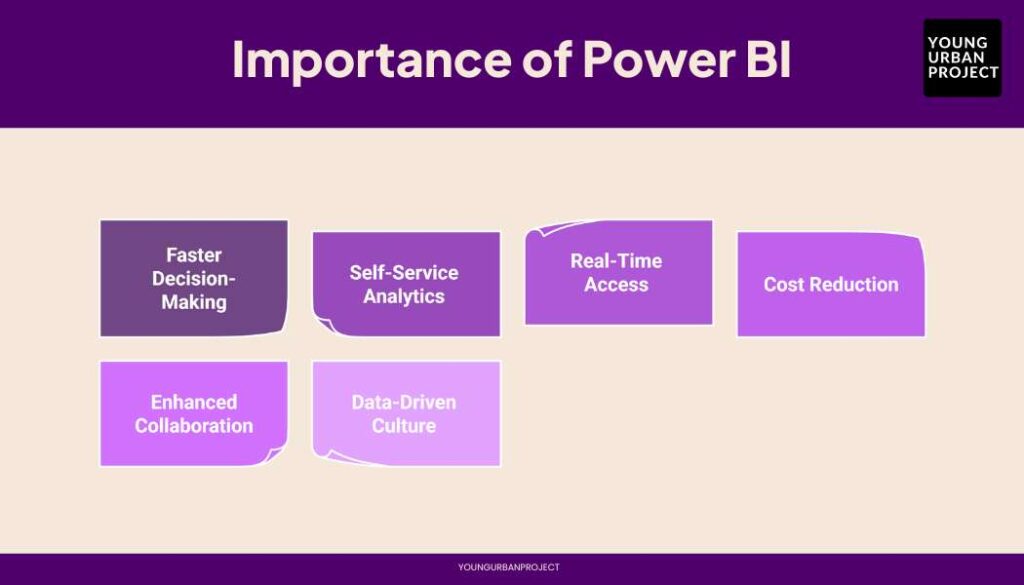
1. Faster decision-making: Power BI turns complex data into simple pictures that show important trends. Managers can see what’s happening quickly and make better decisions without waiting for IT help. This helps companies stay ahead of competitors.
2. Self-service analytics: Regular employees can create their own reports without technical skills. This means everyone in the company can find answers to their questions without always asking data experts for help.
3. Real-time information access: Power BI can connect to live data so you see updates as they happen. This helps businesses respond quickly when things change and catch problems early.
4. Cost reduction: Companies save money by using one tool instead of many different reporting systems. Power BI’s cloud option also means less spending on expensive computer equipment.
5. Enhanced collaboration: Teams can share reports and work together on data analysis. This helps everyone use the same information when making decisions, keeping departments on the same page.
6. Data-driven culture: When data is easy to access and understand, people naturally use it more. Power BI helps create a workplace where decisions are based on facts rather than guesses.
Also Read: What are Bookmarks in Power Bi- Types and Examples
Power BI Architecture (How Power BI Works)
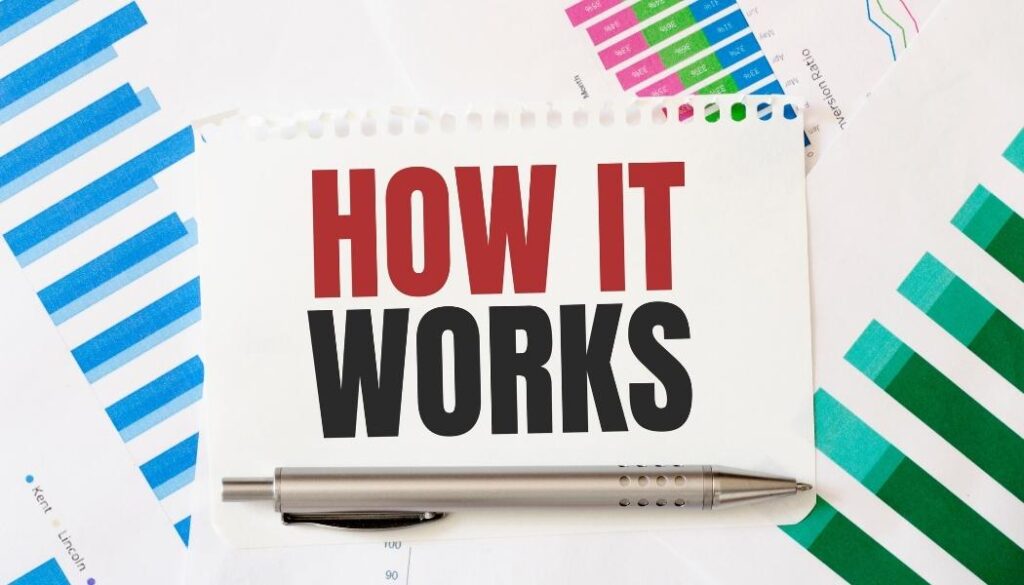
Data Flow Process
1. Data Sources Power BI starts by connecting to your data. This can be from Excel files, databases, online services, or other places where you store information. Power BI can pull data from many different sources at the same time.
2. Data Transformation Once connected, Power BI helps clean up and organize your data. You can remove errors, combine information from different sources, create new calculations, or change how the data is structured. This step makes sure your data is ready for analysis.
3. Data Modeling After cleaning, Power BI helps you set up relationships between different data tables. This is like explaining how different pieces of information connect to each other. You can also create formulas to calculate new values from your data.
4. Data Visualization The final step is turning your data into charts, graphs, and maps that are easy to understand. You can drag and drop different visuals onto a canvas and watch them update automatically as you click on different parts of your report.
Deployment Options
| Feature | Cloud Deployment (Power BI Service) | On-Premise Deployment (Power BI Report Server) |
| Data Location | Stored in Microsoft’s cloud | Kept within your company’s network |
| Access | Available anywhere with internet | Limited to your organization’s network |
| Updates | Automatic monthly updates | Manual updates on your schedule |
| Cost | Subscription-based pricing | One-time purchase with Software Assurance |
| Security | Microsoft manages security | Your IT team manages security |
| Internet Needed | Yes, for most functions | No, works offline after setup |
| Sharing | Easy sharing with links | Requires network access to share |
| Storage Limits | Based on subscription level | Limited by your server capacity |
Most companies use a mix of both options to get the best of both worlds.
Key Features of Power BI
1. Clickable, Interactive Dashboards
Power BI lets you create dashboards that respond when you click on them. You can filter data by clicking charts, drill down into details, or highlight related information across multiple charts. This hands-on approach helps you explore data naturally without needing new reports. For example, clicking on “January” in a sales chart can automatically update all other charts to show only January data.
2. Smart Data Analysis with AI
Power BI has smart features that find patterns in your data automatically. The Quick Insights tool can scan your data and suggest interesting findings you might have missed. It can spot trends, outliers, or seasonal patterns without you having to look for them. You can also use tools that read text in images, understand customer comments, or translate text between languages.
3. Live Data Updates and Monitoring
You can connect Power BI to data that updates constantly, like factory sensors, website traffic, or social media mentions. Your dashboards will refresh automatically as new data comes in. This helps you spot problems quickly or track ongoing campaigns without refreshing reports manually. You can also set alerts to notify you when data reaches certain thresholds.
4. Seamless Microsoft Tool Connection
Power BI works smoothly with other Microsoft products. You can bring Excel spreadsheets directly into Power BI or publish Power BI reports back to Excel. It connects easily with Azure data services, SharePoint, and Teams. This means you can keep using tools you already know while adding Power BI’s visualization strengths. You can even embed Power BI reports in other applications your company uses.
5. Strong Data Protection and Compliance
Power BI keeps your data safe with strong security features. Row-Level Security means different employees see only the data they’re allowed to see—all from the same report. For example, regional managers might only see data from their region. Data is encrypted both when stored and when being sent between systems. Power BI also meets many global compliance standards for healthcare, government, and financial industries.
Also Read: Types of Filters in Power BI
Core Components of Power BI
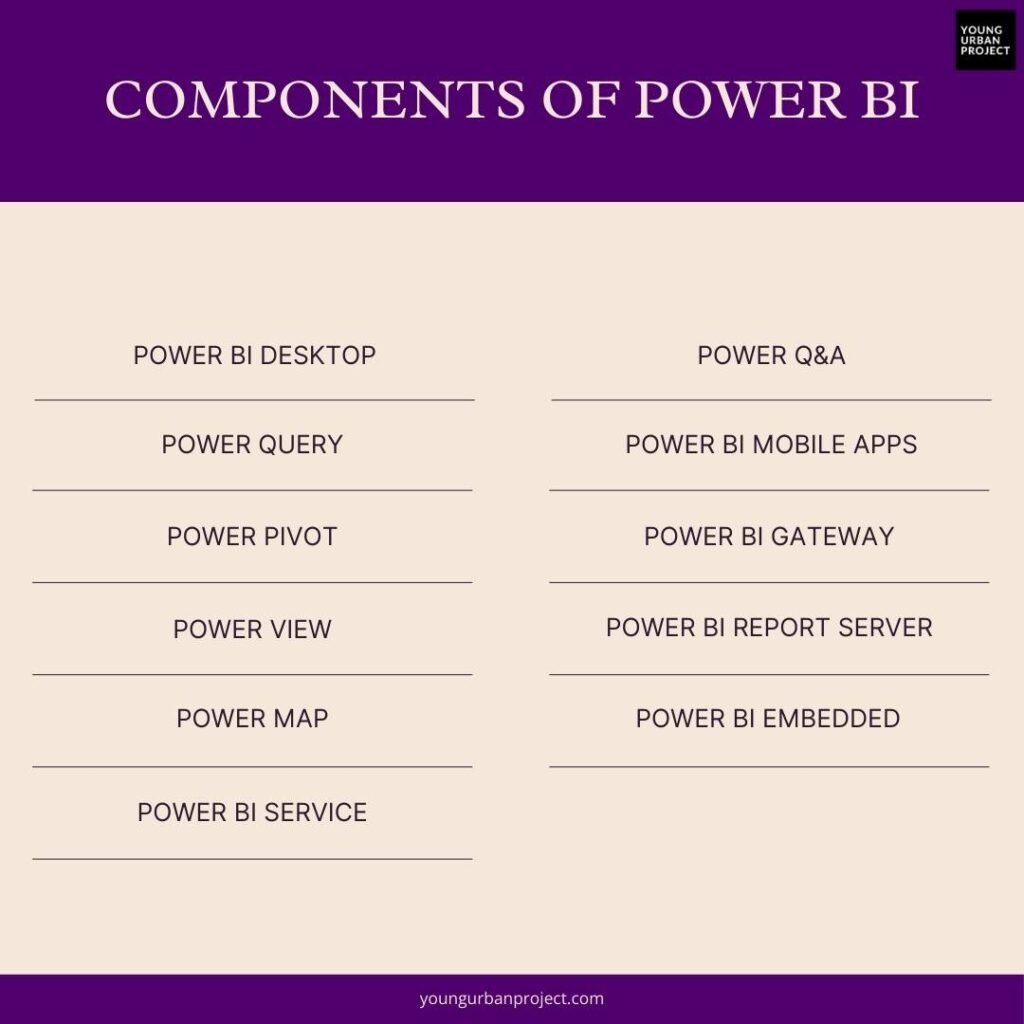
1. Power BI Desktop – Report Building and Data Modeling Tool
Power BI Desktop is a free application for creating reports and dashboards. It helps users connect to data, transform it, and build visualizations. The tool supports drag-and-drop features for easy design. Data models can be created for deeper analysis. Reports made here can be published to the Power BI service. It is the main tool for analysts and business users.
2. Power Query – Data Transformation and Cleaning
Power Query is used to clean and prepare data before analysis. It allows users to remove errors, filter rows, and merge tables. The tool has a simple interface for shaping data without coding. Transformations are recorded as steps, making them repeatable. Power Query saves time by automating data cleaning tasks. It is available in both Power BI Desktop and Excel.
3. Power Pivot – Advanced Data Modeling and Calculations
Power Pivot helps create complex data models with relationships between tables. It uses DAX (Data Analysis Expressions) for advanced calculations. Users can build measures and calculated columns for deeper insights. The tool handles large datasets efficiently. Power Pivot extends Excel’s capabilities for business intelligence. It is essential for financial and sales analysis.
4. Power View – Interactive Data Visualizations
Power View is a feature for creating interactive charts and tables. Users can filter and drill down into data easily. It supports maps, bar charts, and other visual formats. The tool is available in Excel and Power BI. Reports update dynamically with user interactions. It makes data exploration simple and engaging.
5. Power Map – 3D Geospatial Visualization Tool
Power Map displays data on 3D maps for location-based insights. It plots data points on a globe or custom map. Users can create tours to show trends over time. The tool is useful for sales territories and logistics. It works with Excel and integrates into Power BI. Visualizing data geographically helps in better decision-making.
Enroll Now: Power BI Mastery Course
6. Power BI Service – Cloud-Based Sharing and Collaboration
The Power BI service hosts reports in the cloud for easy access. Users can share dashboards with teams securely. Real-time updates keep everyone on the same page. It includes workspaces for collaboration. Scheduled refreshes keep data up to date. The service works on any web browser.
7. Power Q&A – AI-Powered Natural Language Query Feature
Power Q&A lets users ask questions in plain language. The AI generates charts and answers instantly. No complex queries are needed. It understands synonyms and context. The feature improves with usage. It makes data exploration faster for non-technical users.
Also Read: Generative AI vs Predictive AI: Key Differences
8. Power BI Mobile Apps – Access Dashboards on iOS & Android
Power BI mobile apps allow viewing reports on phones and tablets. Users get real-time alerts and notifications. Touch-friendly features make navigation easy. Dashboards adjust to different screen sizes. Offline access is available for critical data. The apps ensure insights are always within reach.
9. Power BI Gateway – Secure Data Connection Between On-Premise Data and Cloud Services
The gateway acts as a bridge between local data and Power BI cloud. It ensures secure data transfers without exposing servers. Scheduled refreshes keep cloud reports updated. The gateway supports SQL Server, Oracle, and other sources. Enterprises use it to maintain data security.
10. Power BI Report Server – On-Premise Report Hosting for Enterprises
Power BI Report Server lets companies host reports on their own servers. It provides full control over data and access. Reports can be viewed in a web portal or mobile apps. The server supports both Power BI and paginated reports. It is ideal for businesses with strict compliance needs.
11. Power BI Embedded – Integration of Power BI Reports into Custom Applications
Power BI Embedded allows developers to add reports into apps. Businesses can provide analytics within their own software. No separate Power BI license is needed for end users. It uses APIs for seamless integration. This feature is great for SaaS products and customer portals.
Uses & Applications of Power BI
1. Business Intelligence & Decision-Making
Power BI helps businesses analyze data to make better decisions. It turns raw numbers into easy-to-understand dashboards. Managers can track sales, expenses, and performance in real time. Interactive reports allow users to explore trends and spot problems early. Companies use Power BI to compare past and current data for smarter planning. It reduces guesswork by providing data-driven insights. Every department, from HR to operations, benefits from clearer information.
2. Financial & Sales Analytics
Finance teams use Power BI to track revenue, costs, and profits. Dashboards show key metrics like profit margins and cash flow. Sales teams analyze customer purchases and trends. Reports can highlight top-selling products or slow-moving inventory. Power BI helps forecast future sales using past data. It also detects fraud by spotting unusual transactions. Businesses adjust pricing and promotions based on these insights.
3. Marketing Performance Tracking
Marketers use Power BI to measure campaign success. It tracks website visits, social media engagement, and ad performance. Dashboards show which marketing channels bring the most customers. Reports compare spending to returns (ROI). Power BI helps identify the best audience for ads. Teams can adjust strategies quickly if something isn’t working. It also tracks customer behavior to improve targeting.
4. Healthcare & Government Analytics
Hospitals use Power BI to monitor patient care and wait times. It helps track disease outbreaks and treatment effectiveness. Government agencies analyze population data for better policies. Reports show spending on public services like schools and roads. Power BI improves transparency by making data easy to share. It also helps detect fraud in healthcare claims or tax records. Both sectors rely on accurate data to serve people better.
Conclusion
Power BI turns messy data into clear, useful insights that help businesses make smarter decisions. With tools like Power BI Desktop for building reports, Power Query for cleaning data, and Power BI Service for sharing dashboards, it makes data analysis easy for everyone—not just tech experts. Whether you’re tracking sales, monitoring marketing campaigns, or improving healthcare services, Power BI gives you the right visuals and tools to understand your data fast.
It works for small businesses and large companies, connects to hundreds of data sources, and keeps your information secure. Plus, it fits perfectly with other Microsoft tools like Excel and Teams. If you want to stop guessing and start using data to grow your business, Power BI is the solution. Try it today and see the difference!
FAQs: Components of Power BI
1. What are the key components of Power BI and their functions?
Power BI has tools like Power BI Desktop (for building reports), Power Query (cleans data), Power Pivot (advanced calculations), and Power BI Service (sharing dashboards). Other features include Power Map (3D maps), Power Q&A (ask questions in plain English), and Mobile Apps (access reports on phones). Each part helps turn data into useful insights.
2. What is the difference between Power BI Desktop and Power BI Service?
Power BI Desktop is a free app for creating reports on your computer. Power BI Service is a cloud platform where you publish, share, and collaborate on reports. Desktop is for designing, while Service is for sharing and viewing online. You need both for full Power BI use—build in Desktop, then share in Service.
3. How does Power BI integrate with other Microsoft tools like Excel and Azure?
Power BI connects easily with Excel—you can import Excel files or use Power Pivot. With Azure, it pulls data from cloud services like Azure SQL Database. SharePoint and Teams let you embed reports for teamwork. Microsoft’s tools work together, so Power BI fits smoothly into existing workflows.
4. Is Power BI suitable for small businesses, or is it only for enterprises?
Yes, small businesses can use Power BI. The free version works for basic reports. Paid plans (starting cheap) add more features. Big companies use it too, but small teams benefit from easy dashboards, sales tracking, and budget insights without needing experts. It grows with your business.
5. What types of data sources can Power BI connect to?
Power BI connects to Excel, SQL databases, SharePoint, Google Analytics, Salesforce, and more. It also works with cloud services (Azure, AWS) and APIs. You can pull data from websites, PDFs, or even folders. Over 500 connectors make it flexible for almost any data source.
6. How secure is Power BI in terms of data privacy and compliance?
Power BI follows strict security rules like GDPR, HIPAA, and ISO certifications. Data is encrypted (in transit and at rest). You control who sees reports with row-level security. Microsoft’s cloud meets global standards, so even banks and hospitals trust it. Always check your industry’s rules, but Power BI is built to be safe.